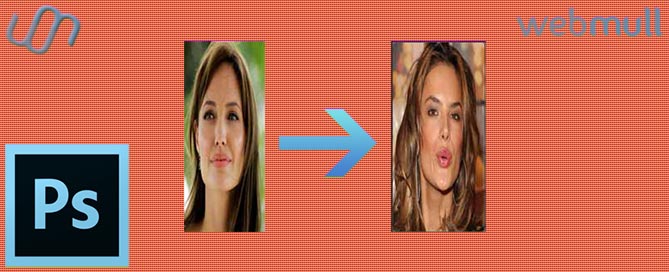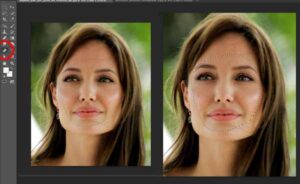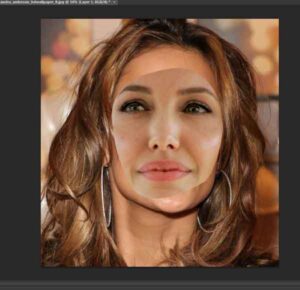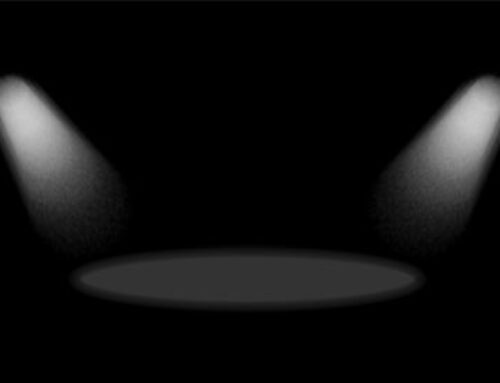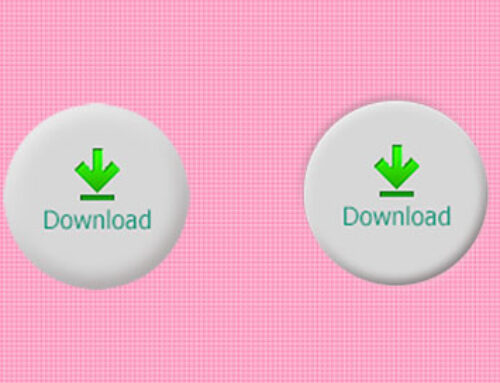1.OPEN TWO IMAGES
Open any 2 images in photoshop.
I’m going to use following two images.
2.USE OF PEN TOOL
Select any one image and select area with the help of pen tool(P).I’m going to select 2nd image. After making selection, Right click on the image, Select make selection and give feather radius 1.
3.PROCESS
Copy the selection by Ctrl+C and paste it on the another image by Ctrl+V. This will take a new layer automatically. Now press Ctrl+T and re-size the selection.
Press enter to fix the image. Press Ctrl+Click on the selection layer so it will make selection automatically with the dot line. Go to the other layer and press delete so that the area of selection will be deleted from the another image.
Because of the feather given previously we have to go to the selection layer and re-size it by Ctrl+T.
4.FINAL RESULT
Select both the layers by shift key and go to edit>autoblend layers and press OK.
You can give it a touch up with the dodge and burn tools. That’s it. You’re done.