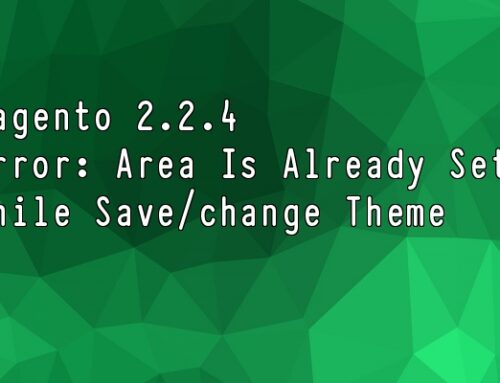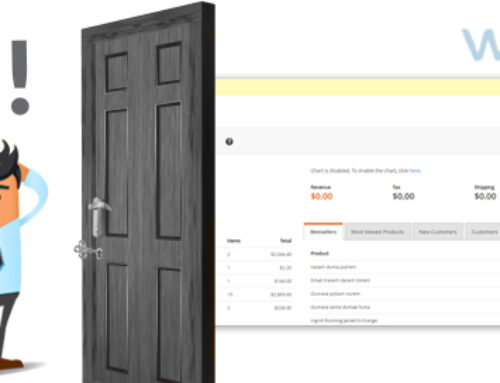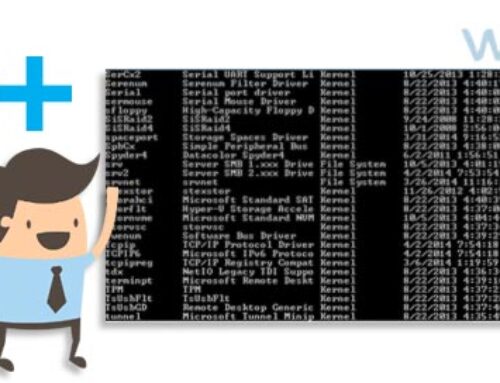In magento 2, all the file structure is changed compare to older version. So let’s start to create new theme in magento 2
Create Theme Directory
- Go to the magento Directory
- Create the directory <vendor> in the path app/design/frontend. <Vender> Should be the interface or package name for theme.
- Create the theme folder on the <vender> folder. So Path is app/design/frontend/<vendor>/<theme>
To create the theme in magento 2 theme.xml and composor.json files are most important. This two files are located in our theme folder.
|
1 2 3 4 5 6 7 |
<theme xmlns:xsi = "http://www.w3.org/2001/XMLSchema-instance" xsi:noNamespaceSchemaLocation = "../../../../../lib/internal/Magento/Framework/Config/etc/theme.xsd"> <title>Magento theme</title> <parent>Magento/blank</parent> <!--the parent theme, in case your theme inherits from an existing theme --> <media> <preview_image>media/preview.jpg</preview_image> </media> </theme> |
|
1 2 3 4 5 6 7 8 9 10 11 12 13 14 15 16 17 18 19 20 21 22 23 24 |
{ "name": "magento/theme-frontend-<themename>", "description": "N/A", "require": { "php": "~5.5.0|~5.6.0", "magento/theme-frontend-blank": "0.42.0-beta1", "magento/framework": "0.74.0-beta11", "magento/magento-composer-installer": "*" }, "type": "magento2-theme", "version": "0.74.0-beta11", "license": [ "OSL-3.0", "AFL-3.0" ], "extra": { "map": [ [ "*", "Magento/<theme folder name>" ] ] } } |
After add this file. We can see the theme in backend admin side. Content >> Theme
Now theme is created and displayed at admin side store >> Configuration >> General >> Design to change the theme.
Enjoy the Magento 2 new theme 🙂